fantero
/ flash & video
Please register &
login before you post!
Details
Uploaded: 08 October 2009
Opens With: Flash CS3 (9+)
Files Included: fla
Size: 123kb
Action Script: AS3
Resolution: Resizable
Documentation: good
Keywords:
Do you like this file?


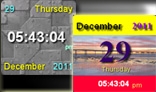

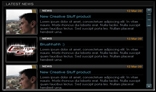
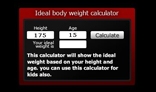
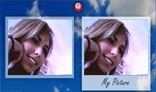
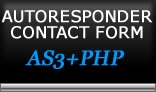

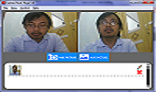

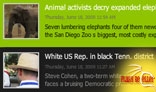



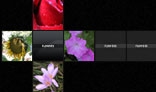



XML Panel News Ticker has following features:
- Fully customizable
- Widget resizable (Height/Width of widget settable from XML)
- Autoloop speed settable
- News Panel customizable
- News Ticker customizable
- Colors settable form XML
- Content easy to change from XML
- Thumb width and height settable from XML
- Scroll speed settable
- Chars Count Filter
- Animation time settable
- News description html editable, supports bold, italic, underline, colour and URL
- Flashvars
- Easy to use by drag and drop in your project
- and much more...
The product has two xml files; settings.xml and news.xml. Settings.xml contains the customization options.
The first group of settings are the global parameters. First setting is the global shadow color.Autoloop scroll can be activated or deactivated (yes/no). The loop time is set to 3 sec. In the same group of settings you can set animation time and mouse wheel speed.
The width, height, and corner radius are settable from the next group of options. By default the widget is set to 540x220 and a 20 corner radius. All this can be edited to give another dimension and even create sharp angles at the corners. The margin top and left are the option to use when you want to center the widget in the stage.
To browse the news we added two big arrows located on both sides of the widget. The normal and over color of the arrows can be set in the next group of parameters.
globalShadowColor='#000000'
autoLoopScroll='yes'
timeInterval='3'
animationTime='1'
mouseWheelSpeed='0.4'
widgetWidth='540'
widgetHeight='220'
widgetRoundCornerRadius='20'
widgetMarginTop='8'
widgetMarginLeft='25'
largeArrowColor='#4b4b4b'
largeArrowOverColor='#2a2c2d'
2009 XML Panel News Ticker is using the grouping of news for a smooth transition. By default a group is set to 3 news. In the next set of settings the width and top/left padding of a single news can be customized from XML. Each news it would display a photo thumbnail. The thumbs width, height, border size and color ca by edited from xml.
newsNumPerGroup='3'
singleNewsHeightPanel1='73'
singleNewsPaddingTopPanel1='8'
singleNewsPaddingLeftPanel1='10'
yearLeterSpacing='4'
thumbWidthPanel1='67'
thumbHeightPanel1='55'
thumbBorderWidthPanel1='1'
lineColorPanel1='#252525'
Attention: For the case when the number of news it would be changed to a different number than 3, the height of the widget has to be calculated related to the number of news and height of news.
widgetHeight = newsNumPerGroup * singleNewsHeightPanel1
The first panel doesn't allow much content. For this particular case we created title and description chars limitation. By default the title is set to 50 and description to 130. Both can be edited to a number more suitable for your needs.
titleCharLimitationPanel1='50'
descriptionCharLimitationPanel1='130'
The next group of settings contain the options for the second panel. Background color of the second panel is editable from xml. Edit the content padding for the description (content text), change the size of the photo (thumb), edit the photo's border width and color. By default the photo is 165x132px.
bgColorPanel2='#1e1e1e'
newsDetailPaddingTopPanel2='10'
newsDetailPaddingLeftPanel2='10'
thumbWidthPanel2='165'
thumbHeightPanel2='132'
thumbBorderWidthPanel2='1'
thumbBorderColorPanel2='#454545'
To return from second panel to first we added a close button. The button is customizable and following parameters can be edited: radius, background, border, cross normal and over color.
closeBtnRidius='8'
closeBtnCrossColor='#45484c'
closeBtnCrossOverColor='#76c801'
closeBtnBorderColor='#222222'
closeBtnBgColor='#0e0e0e'
To be able to read whole description we added a scroll bar. The following settings are possible to scroll bar: scroll bar width and color, button width, height, normal and over color.
scrollBarWidth='1'
scrollBarColor='#2a2c2d'
scrollBtnWidth='5'
scrollBtnHeight='23'
scrollBtnColor='#45484c'
scrollBtnOverColor='#68a813'
Next group of parameters are to set some details of the second panel like: title color, color of the line under the title, date and description color.
newsDetailTitleColor=''
newsDetailTitleUnderlineColor='#161616'
newsDetailDateColor=''
newsDetailDescriptionColor=''
The navigation on the second panel can be done in two ways: the left and right big arrows located on the side of the widget, or by clicking on the news displaying in the bottom ticker. Following parameters can be edited for the ticker: background color, height and corner radius. The news title corner radius, title margin, news separator line width and color are settable from xml. For reader convenience the ticker's scroll speed is settable from xml.
newsTickerBgColor='#000000'
newsTickerBgHeight='25'
newsTickerBgCornerRadius='20'
tickerTitleBgCornerRadius='10'
tickerTitleMargin='10'
newsTickerLineWidth='1'
newsTickerLineColor='#090909'
newsTickerScrollSpeed='2'
The second panel requires title and ticker title chars limitation. By default the title is set to 45 and ticker title to 30. Both can be edited to a number more suitable for your needs.
titleCharLimitationPanel2='45'
tickerTitleCharLimitationPanel2='30'
The next group of settings are dedicated for the news rollover in both panels. The first panel has the following editable parameters: title, date, background and thumb border color, and thumb brightness. The brightness can take values between -1 and 1, where -1 is dark and 1 is light. 0 is normal photo brightness.
The ticker from second panel has editable following parameters: title and news background color.
<mouseOutStatePanel1 titleColor='#999999' dateColor='#646464' descriptionColor='#646464' newsBgColor='#0f0f0f' thumbBorderColor='#242424' thumbBrightness='-0.6' />
<mouseOverStatePanel1 titleColor='#090909' dateColor='#000000' descriptionColor='#242424' newsBgColor='#76c801' thumbBorderColor='#cccccc' thumbBrightness='0' />
<tickerMouseOutStatePanel2 titleColor='#ffffff' newsBgColor='#000000' />
<tickerMouseOverStatePanel2 titleColor='#000000' newsBgColor='#76c801' />